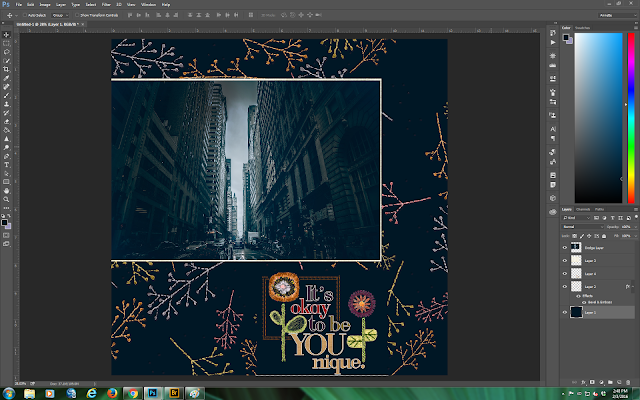Hello everyone
I hope you are all well into 2016 and things are settled down after the holidays. Speaking for myself, I am now extraordinarily busy as a result of surgery on 1st February, again on 15th February and scheduled another operation for 23rd February.
Aside from the above, I thought the kit this month was really special. You have probably noticed that I have added several pieces to the galleria and I do hope you all like them.
This month, I thought we could investigate a little more about editing photos. We will be looking at the dodge and burn tools in Photoshop cc and Photoshop Elements.
First off, let's go find a photo.
I have opened up my Bridge and navigated to a folder called copyright free images.
You will see from the above that I have dozens and dozens to choose from! Here is a photo that I thought would show you some uses for dodge and burn.
Always make a duplicate layer or two at this point so you have two photos to work with. I have also renamed the two duplicate layers. To do that double click the layer name with the cursor over it and when the existing text is highlighted you can go ahead and type your new name.
Let's look at dodge first. The tool itself looks like a filled in magnifying glass and on my workspace it is located in the middle of the vertical tool panel on the left side of the screen. The dodge tool will lighten selected areas on your photo. Below is a fairly exagerrated version so you can see the tool in action. I selected a fairly large round fuzzy brush to do this with just to show you what effect the dodge tool has.
To me this image looks over cooked so I am going to back off the brushed dodge and make it somewhat less pronounced.
I just went ahead and painted over the middle of the photo at 90% opacity to make the highlight very subtle. I do hope you can see that in the screenshot below.
You have all probably guessed by now that the burn tool does the opposite of the dodge tool!!! It is located in the submenu behind the dodge tool and looks like a hand with just the index finger and thumb touching.
Below I have done a burn on the same part of the image that I did the dodge on. Again this is very exagerrated so you can see what the tool actually does.
What I am now going to do is make the outer edges and sides of this photo somewhat darker almost creating a vignette.
You can definitely see that the sides of this photo are very much darker but have not lost very much detail.
Both the dodge and burn tool lighten and darken while preserving the underlying detail.
At this point, I played around a bit with the opacity of the dodge layer and then merged the visible layers together.
This is the resulting image.
Here are both images side by side so you can see the effects of both the dodge (lighten) and the burn (darken) tools.
On my screen the dodge and burn are both very pronounced and I think that this photo has a somewhat stormy feel to it now that I have edited it. Anyway, now to the layout. Back to the Bridge and open up all the Crewel and Unusual kit.
I am going to have to recolor quite a lot of the components to match the photo but ... I think the result will be quite dramatic.
Here are the components of the kit.
As always open up a new file, I use 12" x 12" at 300ppi.
Bring in some background paper and recolor using the eyedropper tool.
Here you can see that I am already building the layout using some papers and an overlay.
Finally I added one of the wonderful pieces of word art that came with the kit.
I think this is now complete. The photo is very atmospheric and the overlay and word art make it truly pop.
I do hope you have enjoyed my explanation of the dodge and burn tools in photoshop and the creative process for the layout.
Looking forward to seeing you again next month.
Monday, February 22, 2016
Sunday, February 14, 2016
QDDL or Quick Drop Digital Layouts
Good morning everyone
Happy Valentine's Day to you all.
Following on from Jac's and Lisa's great tutorials on QDDL's I thought I would chime in with a quick tutorial also.
First I open up a 12 x 12 300 ppi file on a transparent background.
Next open up the kit components. In this case I am using my Bridge and the Feb 2016 kit, Crewel and Unusual.
At this point I usually bring over a couple of background papers and create a "hole"in them so that we can slot a photo in behind the hole.
Here you can see 2 backgrounds and an overlay. You will probably be thinking where is the photo at this point. What I did is choose the purple background and place the overlay on top; invert the overlay and pillow emboss it onto the background and merge those two layers.
Now I am going to bring in the photo. This is a picture of my estranged daughter and her husband.
The photo is now placed into the layout and englarged. I have selected the area behind the photo using the rectangular marquee tool.
You should be able to see the marching ants. At this point go to edit>cut and you should see the hole cut into the background paper in the layers panel.
I have also made a photo mat and given the several layers some styles. Now you can go ahead the build the rest of the layout.
Here is the QDDL.
I hope you have enjoyed this very quick tutorial.
Happy Valentine's Day to you all.
Following on from Jac's and Lisa's great tutorials on QDDL's I thought I would chime in with a quick tutorial also.
First I open up a 12 x 12 300 ppi file on a transparent background.
Next open up the kit components. In this case I am using my Bridge and the Feb 2016 kit, Crewel and Unusual.
At this point I usually bring over a couple of background papers and create a "hole"in them so that we can slot a photo in behind the hole.
Here you can see 2 backgrounds and an overlay. You will probably be thinking where is the photo at this point. What I did is choose the purple background and place the overlay on top; invert the overlay and pillow emboss it onto the background and merge those two layers.
Now I am going to bring in the photo. This is a picture of my estranged daughter and her husband.
The photo is now placed into the layout and englarged. I have selected the area behind the photo using the rectangular marquee tool.
You should be able to see the marching ants. At this point go to edit>cut and you should see the hole cut into the background paper in the layers panel.
I have also made a photo mat and given the several layers some styles. Now you can go ahead the build the rest of the layout.
Here is the QDDL.
I hope you have enjoyed this very quick tutorial.
Wednesday, February 10, 2016
Club Scrap Blog Hop for Love Knot - Feb 2016
Who says that you cannot play in the blog hop without a paper or digital kit? I actually do not own the paper kit for this and there is no digital kit for this (hopeful that there will be soon). So what I did was download all the hybrid components which Jac very generously made for us.
Next I opened up a blank canvas.
Then opened up all the pdfs and started playing around.
Added a background and two panels and did some styling with the panels.
You can see that even the most simple of shapes can build a unique and elegant card. Continue building until you feel you are finished.
And you have a beautiful, simple and elegant card.
Happy Valentine's Day to everyone and Happy Anniversary to those of you who have a Valentine Wedding Anniversary as well.
Next I opened up a blank canvas.
Then opened up all the pdfs and started playing around.
Added a background and two panels and did some styling with the panels.
You can see that even the most simple of shapes can build a unique and elegant card. Continue building until you feel you are finished.
And you have a beautiful, simple and elegant card.
Happy Valentine's Day to everyone and Happy Anniversary to those of you who have a Valentine Wedding Anniversary as well.
Wednesday, January 27, 2016
CS Blog Hop January 2016 - Celebrate
Happy 2016 everyone. I know that lots of you got art making goodies for Christmas and are probably enjoying the latest and greatest of everything artsy and scrapbook/stamp. I for one was really looking forward to getting the Celebrate kit this month and as soon as I saw the kit, I knew that I wanted to do something a bit different for my entry to the blog hop.
Here goes. I was out walking a while back and came across this delicious plumeria tree which grows in my neighborhood. Of course, apart from enjoying its wonderful perfume I had to take a photo or two of it. Here is one of them.
What we are going to do is turn this into an aged monochrome image. As yet I have no idea what tint I am going to use but will be experimenting for a while to see what works. Of course, I will give you some step by step instructions but right now it is time to play a bit. The first step is to create a duplicate layer of the photo so you do not alter the original in any way. Go to layer>duplicate layer>OK.
Turn off the eyeball in the background layer to hide it. Next you are going to turn the photo into a black and white image. There are lots of ways of doing this but the way I do this is go to image>adjustments>blackandwhite>
Once you have done that you end up with a screen that looks like this.
I use PhotoshopCC 2015. You can see there are all kinds of sliders to play around with. You will see that the filter is set to default. If you click the downfacing arrow in the default box, a number of different filters will come up.
These different filters are well worth playing around with until you find one that you like. For this photo I selected the lighter tab and ended up with a fairly contrasty and well defined black and white photo.
Now open up the bridge with all the components from our gorgeous Celebrate kit (digital version):
I have decided to make this a greyish brown sepia style photo and the brown background from the kit is absolutely the perfect color. Open the brown background and use the eyedropper tool to select color. What we are going to do is make a color overlay using this color.
Go to Layer>Layerstyle>coloroverlay>
To make the overlay transparent double click the layer style eyeball in the layers palette.
Here you can see that the opacity is set to 100%. You can either type in your percentage opacity or use the slider. In this case I think opacity should be set somewhere between 45% and 55%. The result is a somewhat softer but still very visible sepia style photo.
Now it is time to build our layout. As always, make a new file 12" x 12" at 300 ppi.
I have decided to distress the edges of this photo a bit so opened up my bridge and did a search using the word "inked". What came up was the wonderful pack of Inked Edges that Club Scrap made for us some years ago.
I went ahead and selected one of them and made a new layer on top of the photo. Also cropped the photo quite dramatically.
Once you have your distressing sorted out you can go ahead and build your layout.
I have started to do this and here is an in between screenshot.
Here is the final layout.
I very much hope you have enjoyed the process here. This soft style layout is very much outside my comfort zone but I think the photo lends itself well to being converted into a sepia style which is why I felt a soft style would make the photo pop a little.
Here goes. I was out walking a while back and came across this delicious plumeria tree which grows in my neighborhood. Of course, apart from enjoying its wonderful perfume I had to take a photo or two of it. Here is one of them.
What we are going to do is turn this into an aged monochrome image. As yet I have no idea what tint I am going to use but will be experimenting for a while to see what works. Of course, I will give you some step by step instructions but right now it is time to play a bit. The first step is to create a duplicate layer of the photo so you do not alter the original in any way. Go to layer>duplicate layer>OK.
Turn off the eyeball in the background layer to hide it. Next you are going to turn the photo into a black and white image. There are lots of ways of doing this but the way I do this is go to image>adjustments>blackandwhite>
Once you have done that you end up with a screen that looks like this.
I use PhotoshopCC 2015. You can see there are all kinds of sliders to play around with. You will see that the filter is set to default. If you click the downfacing arrow in the default box, a number of different filters will come up.
These different filters are well worth playing around with until you find one that you like. For this photo I selected the lighter tab and ended up with a fairly contrasty and well defined black and white photo.
Now open up the bridge with all the components from our gorgeous Celebrate kit (digital version):
I have decided to make this a greyish brown sepia style photo and the brown background from the kit is absolutely the perfect color. Open the brown background and use the eyedropper tool to select color. What we are going to do is make a color overlay using this color.
Go to Layer>Layerstyle>coloroverlay>
To make the overlay transparent double click the layer style eyeball in the layers palette.
Here you can see that the opacity is set to 100%. You can either type in your percentage opacity or use the slider. In this case I think opacity should be set somewhere between 45% and 55%. The result is a somewhat softer but still very visible sepia style photo.
Now it is time to build our layout. As always, make a new file 12" x 12" at 300 ppi.
I went ahead and selected one of them and made a new layer on top of the photo. Also cropped the photo quite dramatically.
Once you have your distressing sorted out you can go ahead and build your layout.
I have started to do this and here is an in between screenshot.
Here is the final layout.
I very much hope you have enjoyed the process here. This soft style layout is very much outside my comfort zone but I think the photo lends itself well to being converted into a sepia style which is why I felt a soft style would make the photo pop a little.
Tuesday, December 29, 2015
CS Blog Hop December 2015 - Navigation
It's that time of the month again. This month I am doing something extremely special for someone extremely special.
This is by way of a major shout out to Karen who is totally tireless in her administration of the Club Scrap Blog and the monthly Blog Hop. So Karen, stand up and take a bow!
I came across this photo on facebook a day or two ago and thought what an absolutely adorable photo and what can I do to bring it back to life?
After a couple of hours of playing around with this, I came up with this version. Karen I really hope you like what I did.
Now I opened up everything that came with Navigation in my Bridge.
I hope you can see from the colors in the thumbnails that this kit lends itself really well to my restored version of the photo. So I immediately opened up a new file 12" x 12" on a transparent background at 300 ppi. I also pulled in the restored photo.
I have added some bokeh style scatters and placed the restored photo on top of the scatters. Now I am going back to the bridge to select the papers I want to use.
Tinker around time to see what looks best. Back in a minute with what I ended up with!
I think you can also see that I have made each layer have a style and created a frame effect with the photo using strokes. At this point, I went ahead and pulled in a bow and one of the cut-aparts to use on this layout.
I am going to go ahead and change the color of the cut-apart a bit so that it matches up a bit better with the rest of the layout. Also I moved the bow so it looks like it attaches the cut-apart to the layout.
I really don't think this layout needs anything else except to resize the bow.
Hopefully our very own and wonderful Karen does not mind what I have done here and also does not mind that I have posted this without her permission. I will of course email Karen with a hi-resolution version of the layout and the restored version of the photo that originally came off Facebook.
I also wanted to take this opportunity of wishing each and every one of you a wonderful, healthy and happy 2016.
Your next stop is:
http://
This is by way of a major shout out to Karen who is totally tireless in her administration of the Club Scrap Blog and the monthly Blog Hop. So Karen, stand up and take a bow!
I came across this photo on facebook a day or two ago and thought what an absolutely adorable photo and what can I do to bring it back to life?
After a couple of hours of playing around with this, I came up with this version. Karen I really hope you like what I did.
Now I opened up everything that came with Navigation in my Bridge.
I hope you can see from the colors in the thumbnails that this kit lends itself really well to my restored version of the photo. So I immediately opened up a new file 12" x 12" on a transparent background at 300 ppi. I also pulled in the restored photo.
I have added some bokeh style scatters and placed the restored photo on top of the scatters. Now I am going back to the bridge to select the papers I want to use.
Tinker around time to see what looks best. Back in a minute with what I ended up with!
I think you can also see that I have made each layer have a style and created a frame effect with the photo using strokes. At this point, I went ahead and pulled in a bow and one of the cut-aparts to use on this layout.
I am going to go ahead and change the color of the cut-apart a bit so that it matches up a bit better with the rest of the layout. Also I moved the bow so it looks like it attaches the cut-apart to the layout.
I really don't think this layout needs anything else except to resize the bow.
Hopefully our very own and wonderful Karen does not mind what I have done here and also does not mind that I have posted this without her permission. I will of course email Karen with a hi-resolution version of the layout and the restored version of the photo that originally came off Facebook.
I also wanted to take this opportunity of wishing each and every one of you a wonderful, healthy and happy 2016.
Your next stop is:
http://
Subscribe to:
Posts (Atom)