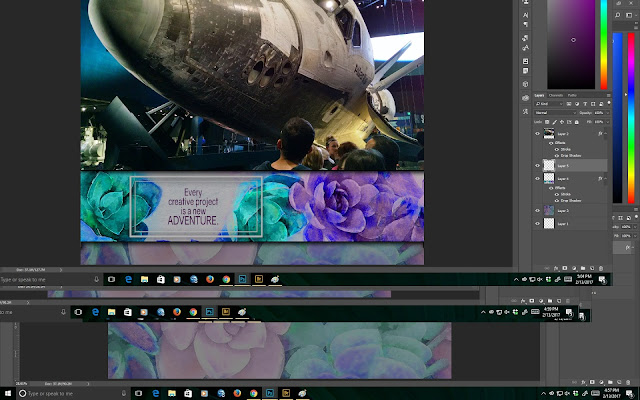Hello everyone
You have probably all noticed that I did not manage to complete a blog post for September. This is the first time since CS has been running a blog hop that I have not participated. I just ran out of time so this month I am yet again starting early.
Hopefully by starting early, I will actually have something done in time to add to the linky party in the blog hop.
Anyway, here we are a few days later and I noticed Wendy Bellino has a new challenge up for the technique this month. http://clubscrap.com/forums/topic/1017-technique-challenge/ so I have decided to try to make something for this challenge.
Here goes.
Open up everything Scandinavia! I also opened a blank 12" x 12" background and pulled in one of the overlays which I also resized.
Looking at what I have started, it seems that I am going to remove some of the elements from this overlay and go from there. This is what I came up with.
I have added a bird and resized it and at this point decided that this should not be a 12" x 12" layout but a card. So I will be resizing it a bit later bu first I need to add a saying.
Perfect, there is a saying on a tag that works really well with this so I added it beneath the bird and made it look as if the bird was carrying it.
Added some layer styles to give some dimension and selected a background color from the quad print.
Now to resize for a card.
Flatten the layers. Make a new black document and pull in the flatted card front. Resize to fit and I actually added a couple of colored layers behind the card front and a paper tape to finish off the card.
And there it is. I hope you all like it.
Tuesday, October 24, 2017
Thursday, August 24, 2017
CS Blog Hop August 2017 - Lagoon
OK it is 4.06 pm on 27th July and I am looking at Kay's wonderful spoiler for this kit. I have to say I am a sucker for these type of colors. They always speak to me and this kit looks like it is no exception. And look - there is a seahorse!!! These are just such magical creatures. So far I have only seen them in zoos and special aquariums.
So I stole the mashup photo from Kay's blog post.
I know that as soon as this kit lands in my inbox next Tuesday that I am going to want to play, so this blog post could well end up as a mammoth one.
Recently, I acquired a beta test package of a software called Luminar. I started playing around with it in the last couple of days and came up with this photo earlier on today.
Above you can see the original photo and the split screen showing the photo with some of the additional filters in Luminar. As an aside, I think I am going to like this software a lot!!!
Here is the full photo that I am going to use for the blog post.
OK now that I have edited and played around, I have a blank 12" x 12" canvas with the photo on it and all the kit elements opened in photoshop as well.
This kit is just gorgeous. There are so many options here but first I need to get a background sorted out.
Here I have added a background and a cut apart.
Since I have used a cut apart with some wording I have decided not to use one of the word art stamps so I have closed that stamp sheet.
Now I am building the page. I added a frame around the photo, changed the layer order and added the 3 starfish cutouts.
I think that I now need to start adding styles to this and see where it ends up. Just added a 5pt stroke in black to all the elements and am happy with that.
Now for some drop shadows and to add a final detail.
Here is my final piece for the blog hop. I do hope that you all like it and will come back and visit my blog often.
So I stole the mashup photo from Kay's blog post.
I know that as soon as this kit lands in my inbox next Tuesday that I am going to want to play, so this blog post could well end up as a mammoth one.
Recently, I acquired a beta test package of a software called Luminar. I started playing around with it in the last couple of days and came up with this photo earlier on today.
Above you can see the original photo and the split screen showing the photo with some of the additional filters in Luminar. As an aside, I think I am going to like this software a lot!!!
Here is the full photo that I am going to use for the blog post.
OK now that I have edited and played around, I have a blank 12" x 12" canvas with the photo on it and all the kit elements opened in photoshop as well.
This kit is just gorgeous. There are so many options here but first I need to get a background sorted out.
Here I have added a background and a cut apart.
Since I have used a cut apart with some wording I have decided not to use one of the word art stamps so I have closed that stamp sheet.
Now I am building the page. I added a frame around the photo, changed the layer order and added the 3 starfish cutouts.
I think that I now need to start adding styles to this and see where it ends up. Just added a 5pt stroke in black to all the elements and am happy with that.
Now for some drop shadows and to add a final detail.
Here is my final piece for the blog hop. I do hope that you all like it and will come back and visit my blog often.
Tuesday, July 25, 2017
CS Blog Hop July 2017 - Vintage Botany
Today is my estranged daughter's 36th birthday actually 13 July, so I am feeling a little sad and blue.
I decided to open up all the components of Vintage Botany and see what I could come up with in the way of a tutorial/project. So far, I have been recoloring all the components except for doing the idea deck challenge this month.
So here goes.
In my vast stash of photos, I found this one.
So this blog entry is going to be a layout.
As always open a new 12" x 12" blank canvas at 300ppi with a transparent background.
Now drag the photo onto the blank canvas.
I have removed some of the left side and sky of the original photo.
Here you can see that I am beginning to build my layout. Instead of using one of the backgrounds, I made a new one using the purple color from the backgrounds provided. I then made 3 layers and "stamped" on each one using the dandelion stamp and a selected color from within the photo.
At this point, I felt that the photo was too angular so I applied a mask from my stash.
Now to add some embellishments. Also, I played around with opacities for each of the layers as well.
Finally, I used the same stamp to add some further interest on the print layer. I do hope you like my layout and will continue to visit my blog each month.
I decided to open up all the components of Vintage Botany and see what I could come up with in the way of a tutorial/project. So far, I have been recoloring all the components except for doing the idea deck challenge this month.
So here goes.
In my vast stash of photos, I found this one.
So this blog entry is going to be a layout.
As always open a new 12" x 12" blank canvas at 300ppi with a transparent background.
Now drag the photo onto the blank canvas.
I have removed some of the left side and sky of the original photo.
Here you can see that I am beginning to build my layout. Instead of using one of the backgrounds, I made a new one using the purple color from the backgrounds provided. I then made 3 layers and "stamped" on each one using the dandelion stamp and a selected color from within the photo.
At this point, I felt that the photo was too angular so I applied a mask from my stash.
Now to add some embellishments. Also, I played around with opacities for each of the layers as well.
Finally, I used the same stamp to add some further interest on the print layer. I do hope you like my layout and will continue to visit my blog each month.
Tuesday, June 6, 2017
CS Blog Hop June 2017 - Pattern Play
Oh Joy of Joys! I have been drooling every since I saw this kit. It is drop dead gorgeous and I feel like I need to play every day but alas, I do not have the luxury of time.
Anyway, I went ahead and opened the entire contents of this luscious kit.
Now off the find a photo and also decide what I would like to share with you all today. Ok found a photo. I took this while traipsing around in the back of beyond a while back. I really have no idea why I shot this photo but I believe it to be a cottage that was once home to someone.
I can quite imagine living in a cottage like this but in this day and age it would be essential to have at least an internet connection!
Now for what this blog post is going to be about.
You probably have all noticed that I do very little journalling. I like to try and make my layouts use the wonderful stamps which we get in our kits; occasionally use the alphas (of which I have thousands), and use word art from other sources. One of the things that I really need to get better at is journalling using the many fonts which I have installed on my computer and using the fonts which Tricia suggests in the blog which will work with the kit contents. For this beautiful kit, she suggests using Cinzel which is a free download but I already have it in my font repertoire.
Now to get cracking.
Open up a new 12" x 12" blank canvas on a trasparent background at 300ppi. This is very easy for me in Photoshop CC as I have a premade one click version. I also always use the option to make my canvas fit on my screen. That gives me plenty of real estate to play with.
Here - because of the shape of the photo above, I have decided to use two of the printed papers to create my background.
Now I am going to bring in my photo. I really like the grey and white border strip in the kit so I have brought that into my layout as well.
Here you can see that I have rotated and duplicated and merged the strip to make it go all the way across my canvas and given it a drop shadow for dimension.
Now for some text. Make a text box and choose the Cinzel font at a size that will be big enough to read once the layout is complete and you print it out. In this case, I am starting at 24 pts to see if it can be read. Also I have chosen to place my text on the photo and reverse the color so it appears white. At the same time, I have opened the dialog box for characters and I actually chose the Cinzel Decorative font. Now to start journalling.
You can see that my journalling is overlapping on each line so I am going to have to play around quite a lot to make it fit into the journalling box. This means that the leading (or vertical spacing) is going to be tweaked quite a lot. To do that look at the character dialog box.
There is a box on the right of that dialog box that has a double headed arrow pointing up and down. At the moment it is set at 14pts.
To change the line spacing for this journalling, I have to increase the points between each line. The next screen will show you the leading at 24 pts and you can see the third paragraph dropping off the photo. Don't worry - we will fix that too.
I do hope you can see the three lines of text of the third paragraph below the photo.
OK, to fix that there are a number of different things you can do. The easiest and fastest way to do this is the select your text box, then go to the edit menu>transform>scale and using the shift key to keep aspect ratio - just resize.
At this point, I also moved the entire paragraph a scosh to the left before committing to the change.
I don't know if you can see this, but the in the third line of the first paragraph, the word "wooded" has both the 'o's crossing over each other. To fix this, we need to kern the text a bit. To do this makes use of the same character and dialog box. Just above where you see the color of the text there is a VA with a double headed arrow beneath it. Currently it is set to 0 but if you left click it, you will see a number of options available. With this font at this size, I have set this at 100.
Immediately to the left of the VA adjustment control, there is a control which says V/A with a left facing arrow beneath it. Click that and turn that control to optical. Since the text seems to get a little lost in the photo, I changed it to a bold version of Cinzel Decorative using the top right control in the same dialog box.
At this point, you can play around with layer styles and drop shadows and other filters.
Now for embellishments and finishing off the layout. You will see that I have played quite a lot with rectangular elements in this layout.
Here it is finished off.
I do hope you have all enjoyed the creative process again and have learned a little about leading and kerning.
Anyway, I went ahead and opened the entire contents of this luscious kit.
Now off the find a photo and also decide what I would like to share with you all today. Ok found a photo. I took this while traipsing around in the back of beyond a while back. I really have no idea why I shot this photo but I believe it to be a cottage that was once home to someone.
I can quite imagine living in a cottage like this but in this day and age it would be essential to have at least an internet connection!
Now for what this blog post is going to be about.
You probably have all noticed that I do very little journalling. I like to try and make my layouts use the wonderful stamps which we get in our kits; occasionally use the alphas (of which I have thousands), and use word art from other sources. One of the things that I really need to get better at is journalling using the many fonts which I have installed on my computer and using the fonts which Tricia suggests in the blog which will work with the kit contents. For this beautiful kit, she suggests using Cinzel which is a free download but I already have it in my font repertoire.
Now to get cracking.
Open up a new 12" x 12" blank canvas on a trasparent background at 300ppi. This is very easy for me in Photoshop CC as I have a premade one click version. I also always use the option to make my canvas fit on my screen. That gives me plenty of real estate to play with.
Here - because of the shape of the photo above, I have decided to use two of the printed papers to create my background.
Now I am going to bring in my photo. I really like the grey and white border strip in the kit so I have brought that into my layout as well.
Here you can see that I have rotated and duplicated and merged the strip to make it go all the way across my canvas and given it a drop shadow for dimension.
Now for some text. Make a text box and choose the Cinzel font at a size that will be big enough to read once the layout is complete and you print it out. In this case, I am starting at 24 pts to see if it can be read. Also I have chosen to place my text on the photo and reverse the color so it appears white. At the same time, I have opened the dialog box for characters and I actually chose the Cinzel Decorative font. Now to start journalling.
You can see that my journalling is overlapping on each line so I am going to have to play around quite a lot to make it fit into the journalling box. This means that the leading (or vertical spacing) is going to be tweaked quite a lot. To do that look at the character dialog box.
There is a box on the right of that dialog box that has a double headed arrow pointing up and down. At the moment it is set at 14pts.
To change the line spacing for this journalling, I have to increase the points between each line. The next screen will show you the leading at 24 pts and you can see the third paragraph dropping off the photo. Don't worry - we will fix that too.
I do hope you can see the three lines of text of the third paragraph below the photo.
OK, to fix that there are a number of different things you can do. The easiest and fastest way to do this is the select your text box, then go to the edit menu>transform>scale and using the shift key to keep aspect ratio - just resize.
At this point, I also moved the entire paragraph a scosh to the left before committing to the change.
I don't know if you can see this, but the in the third line of the first paragraph, the word "wooded" has both the 'o's crossing over each other. To fix this, we need to kern the text a bit. To do this makes use of the same character and dialog box. Just above where you see the color of the text there is a VA with a double headed arrow beneath it. Currently it is set to 0 but if you left click it, you will see a number of options available. With this font at this size, I have set this at 100.
Immediately to the left of the VA adjustment control, there is a control which says V/A with a left facing arrow beneath it. Click that and turn that control to optical. Since the text seems to get a little lost in the photo, I changed it to a bold version of Cinzel Decorative using the top right control in the same dialog box.
At this point, you can play around with layer styles and drop shadows and other filters.
Now for embellishments and finishing off the layout. You will see that I have played quite a lot with rectangular elements in this layout.
Here it is finished off.
I do hope you have all enjoyed the creative process again and have learned a little about leading and kerning.
Wednesday, May 31, 2017
CS Blog Hop May 2017 - Adirondacks
Hello Everyone
Time is flying by this year. Not only am I now on restricted activity as a result of some additional dental surgery, but all my house and landscaping activities are at a stop. That means I have some extra time to write my blog post this month.
Today is Mother's Day so even though you are all reading this later in the month, I wanted to wish you all a happy day.
Anyway, I am not too sure what I want to show you with this kit so I just went ahead and opened a new 12" x 12" blank canvas at 300ppi and then all the elements and papers etc. from the new Adirondacks kit.
I also opened this photo which I shot at our local Cracker Barrel a few weeks ago. I am guessing that all these soft drinks come from different parts of the United States. Anyway, I thought that this may make a good starting point with the new kit.
Now you can see that I have decided to make this photo shape a rounded rectangle using the tool for that and adjusting the radius of each corner to 50 pixels.
I think that we as digital scrapbookers do not use rounded corners often enough and that is why I decided to use them for my layout today.
Now I am going to choose my background and bring it in behind the photo. I have also added a cut out and put a stroke and drop shadow on both of these elements of my layout.
I really want to play some more with the background now. So I have added another layer and used the blue wood grain background and blended it using a hard light blend mode at 59%.
And now I am off the look at the stamps to see what else I can do here. The map stamp seemed to make sense so I made a brush preset with it and added another layer, increased the size of the brush so that the entire screen could be stamped. Applied the stamp and used a gradient overlay preset to come up with this.
To me this layout seems a little naked so I am going to make some kind of embellishment cluster up. In order to do that I am going to make a template which I can re-use with different kits if I want to. It is very straight-forward to do. Open up a new blank canvas at 12"x 12" with transparent background at 300 ppi.
I actually keep a file of ALL template components separated just in case I need to make up a cluster embellishment. this is what I have come up with.
You can see from the above that I have made a layered template (no layer styles) which I am going to use. When I started working on this I simplified the cluster and this is what I came up with. I used colors that either came from within the kit or within the photo. Merge the visible layers in order to preserve the transparent background and make a new layer in the layout and drag in the cluster.
And here is the end product. I do hope you have enjoyed the creative process.
Time is flying by this year. Not only am I now on restricted activity as a result of some additional dental surgery, but all my house and landscaping activities are at a stop. That means I have some extra time to write my blog post this month.
Today is Mother's Day so even though you are all reading this later in the month, I wanted to wish you all a happy day.
Anyway, I am not too sure what I want to show you with this kit so I just went ahead and opened a new 12" x 12" blank canvas at 300ppi and then all the elements and papers etc. from the new Adirondacks kit.
I also opened this photo which I shot at our local Cracker Barrel a few weeks ago. I am guessing that all these soft drinks come from different parts of the United States. Anyway, I thought that this may make a good starting point with the new kit.
Now you can see that I have decided to make this photo shape a rounded rectangle using the tool for that and adjusting the radius of each corner to 50 pixels.
I think that we as digital scrapbookers do not use rounded corners often enough and that is why I decided to use them for my layout today.
Now I am going to choose my background and bring it in behind the photo. I have also added a cut out and put a stroke and drop shadow on both of these elements of my layout.
I really want to play some more with the background now. So I have added another layer and used the blue wood grain background and blended it using a hard light blend mode at 59%.
And now I am off the look at the stamps to see what else I can do here. The map stamp seemed to make sense so I made a brush preset with it and added another layer, increased the size of the brush so that the entire screen could be stamped. Applied the stamp and used a gradient overlay preset to come up with this.
To me this layout seems a little naked so I am going to make some kind of embellishment cluster up. In order to do that I am going to make a template which I can re-use with different kits if I want to. It is very straight-forward to do. Open up a new blank canvas at 12"x 12" with transparent background at 300 ppi.
I actually keep a file of ALL template components separated just in case I need to make up a cluster embellishment. this is what I have come up with.
You can see from the above that I have made a layered template (no layer styles) which I am going to use. When I started working on this I simplified the cluster and this is what I came up with. I used colors that either came from within the kit or within the photo. Merge the visible layers in order to preserve the transparent background and make a new layer in the layout and drag in the cluster.
And here is the end product. I do hope you have enjoyed the creative process.
Wednesday, April 26, 2017
CS Blog Hop April 2017 - Cherry Blossoms
So when this pretty pink kit arrived I immediately started thinking photos of Japan, all kinds of pink flowers, red peonies and new born girl babies! The question is do I have any photos that fit the bill?
Looking now.
Meantime, I am also coming up with a sketch for the May Card Sketch Challenge so doing two things at once. You will probably see during the photos for this blog post that my screen is absolutely chock full of all kinds of different goodies. Actually I have made all kinds of progress already but if I add the screen shot of the card sketch challenge it would make you all rush out to play!!!
Cherry Blossoms - evoke all shades of pink! Normally I am not a pink person so to speak unless it is the really vibrant neon pink like the one from Fizz!! Anyway here goes with my creation for this month.
Open up ALL the kit components and a blank 12" x 12" canvas with a transparent background at 300 ppi.
I must explain that I actually have a minor technical issue here in that everything is opening as a smart object. Smart objects in photoshop are really cool. What they do is allow you to do everything in a non-destructive manner within the program. That means that anything you do will preserve the original as made/shot/created etc.
Anyway above you can see everything in the kit.
Now to the fun part. (Still looking for appropriate photo(s) on my external drives.
Well I found a photo! Not quite what I was expecting to work with but I think you will see why.
Now that I have my picture, I decided that I wanted to make it blend with whatever my background is going to be so I found a mask in my stash and played around with it until it worked with my photo and here is the clipping mask used with the photo.
I think that I have too much blue-ish sky to the right of the mountain which is the Matterhorn in Switzerland so i will erase some of it. To do this, use a fuzzy brush at a lowish flow and opacity. Since I am working with smart objects, I have to rasterize before making any modifications to any of the layers.
Here is the finished making process.
You will see that I have taken out some of the color on either side of the mountain.
Now I want to make my background.
Well that did not happen. This happened instead.
Back to my background. I selected the one I wanted and placed it beneath my masked photo.
I think that it is a bit too purple for this photo so I am going to do some tinting. You will see that I have made the top and the bottom a bit better blended by brushing with an art brush in colors selected from the photo. Pinkish at the top and blue at the bottom. I also kept the opacity and flow fairly low so that the original background would be visible through my brushwork.
Now I am starting to play with embellishments. I have added a stamped word and one of the beautiful cherry blossom flower branches.
Still doing trial and error with embellishments - here is the next part.
I now think that I have done what I want with this layout. There are added drop shadows on the cherry blossoms and also the word. The word also has a stroke and outer glow and the cut out has an applied drop shadow.
Above is the completed layout. I do hope you have enjoyed my creative process for this.
Looking now.
Meantime, I am also coming up with a sketch for the May Card Sketch Challenge so doing two things at once. You will probably see during the photos for this blog post that my screen is absolutely chock full of all kinds of different goodies. Actually I have made all kinds of progress already but if I add the screen shot of the card sketch challenge it would make you all rush out to play!!!
Cherry Blossoms - evoke all shades of pink! Normally I am not a pink person so to speak unless it is the really vibrant neon pink like the one from Fizz!! Anyway here goes with my creation for this month.
Open up ALL the kit components and a blank 12" x 12" canvas with a transparent background at 300 ppi.
I must explain that I actually have a minor technical issue here in that everything is opening as a smart object. Smart objects in photoshop are really cool. What they do is allow you to do everything in a non-destructive manner within the program. That means that anything you do will preserve the original as made/shot/created etc.
Anyway above you can see everything in the kit.
Now to the fun part. (Still looking for appropriate photo(s) on my external drives.
Well I found a photo! Not quite what I was expecting to work with but I think you will see why.
Now that I have my picture, I decided that I wanted to make it blend with whatever my background is going to be so I found a mask in my stash and played around with it until it worked with my photo and here is the clipping mask used with the photo.
I think that I have too much blue-ish sky to the right of the mountain which is the Matterhorn in Switzerland so i will erase some of it. To do this, use a fuzzy brush at a lowish flow and opacity. Since I am working with smart objects, I have to rasterize before making any modifications to any of the layers.
Here is the finished making process.
You will see that I have taken out some of the color on either side of the mountain.
Now I want to make my background.
Well that did not happen. This happened instead.
Back to my background. I selected the one I wanted and placed it beneath my masked photo.
I think that it is a bit too purple for this photo so I am going to do some tinting. You will see that I have made the top and the bottom a bit better blended by brushing with an art brush in colors selected from the photo. Pinkish at the top and blue at the bottom. I also kept the opacity and flow fairly low so that the original background would be visible through my brushwork.
Now I am starting to play with embellishments. I have added a stamped word and one of the beautiful cherry blossom flower branches.
Still doing trial and error with embellishments - here is the next part.
I now think that I have done what I want with this layout. There are added drop shadows on the cherry blossoms and also the word. The word also has a stroke and outer glow and the cut out has an applied drop shadow.
Above is the completed layout. I do hope you have enjoyed my creative process for this.
Wednesday, March 29, 2017
CS Blog Hop March 2017 - Delft
Oh my goodness!! I looked at the spoiler for this kit and liked the idea of another blue kit but ... when I opened my digital files today I was blown away but that pop of bright yellow!!! Love this combination of colors.
Anyway, I immediately started creating.
Opened up a 24' x 12" blank canvas with a transparent background and all the goodies that some in the digital kit. Also opened up a bunch of photos of Ariauna and Mimi which were shot at Disney and Epcot a couple of weeks ago.
I selected part of one of the background and brought that in then duplicated the layer and flipped the duplicate horizontally so that the join in the centre was not quite so visible.
At this point I decided to create the illusion of photo mats and added a white stroke to all the photos. Also I have changed the size and position of a couple of the photos.
This has actually turned into a very simple layout. A couple of cutouts have been added.
Since we do not get fibers with the Delft kit, I made one out of grosgrain and use it three times as an accent to this layout. This one is for the Monthly layout challenge so I had posted it in the forum already.
I hope you all enjoy this special kit and thank you to Hetty for suggesting it.
Anyway, I immediately started creating.
Opened up a 24' x 12" blank canvas with a transparent background and all the goodies that some in the digital kit. Also opened up a bunch of photos of Ariauna and Mimi which were shot at Disney and Epcot a couple of weeks ago.
I selected part of one of the background and brought that in then duplicated the layer and flipped the duplicate horizontally so that the join in the centre was not quite so visible.
At this point I decided to create the illusion of photo mats and added a white stroke to all the photos. Also I have changed the size and position of a couple of the photos.
This has actually turned into a very simple layout. A couple of cutouts have been added.
Since we do not get fibers with the Delft kit, I made one out of grosgrain and use it three times as an accent to this layout. This one is for the Monthly layout challenge so I had posted it in the forum already.
I hope you all enjoy this special kit and thank you to Hetty for suggesting it.
Wednesday, February 22, 2017
CS Blog Hop February 2017- Succulents
I could not wait to see what this kit had in store for us but I kinda knew that the greens would be exactly like those funny little plants that you see at the check out in the garden department at Lowe's or Home Depot.
In any case, I have decided to create a layout with the most unlikely photograph!
Some of you may have seen on my facebook that my husband and I went to the Kennedy Space Centre for a long weekend and of course we had to see the Atlantis Exhibit. A plug here for this. It is the most spectacular exhibit I have ever seen. What you are looking at is the REAL Atlantis that flew several times to the International Space Center and back safely. You really do not get the whole idea of size with this single photo but I can truly state that it is HUGE!!!
Anyway I have also opened up a blank 12" x 12" document on a transparent background as I always do. Now to open up all the components of this wonderful Succulents kit and see what I can do with the colors and goodies in the kit.
Be right back.
I opened up all the stuff that came with the kit and chose the background which seemed to have a toning color to the photo in it and made a new layer beneath the photo and brought in the background.
As you can see it seems to be a lot wishy washy so I am going to darken it and give it some texture as well.
To do that, on the layer go to image>adjustments>hue and saturation> There you can play around with the sliders and adjust to where you would like it to be. You can see that I upped the hue and saturation and made it much darker.
Once you are happy hit enter or OK. I have also given the photo layer a fairly severe drop shadow and a black stroke.
Now on to the goodies.
One of the stamp sheets has the perfect phrase for this photo so I selected it and made it a brush using the edit>define brush set tool.
Also, I added a premade paper strip which I colored to match the background and have stamped with the wording in a toning color.
Now I wanted a small bow so chose one from another kit and recolored it to work.
As I said, this is the most unlikely photo to use with the succulents kit but I think it works.
I do hope you enjoy your visit to my blog today.
In any case, I have decided to create a layout with the most unlikely photograph!
Some of you may have seen on my facebook that my husband and I went to the Kennedy Space Centre for a long weekend and of course we had to see the Atlantis Exhibit. A plug here for this. It is the most spectacular exhibit I have ever seen. What you are looking at is the REAL Atlantis that flew several times to the International Space Center and back safely. You really do not get the whole idea of size with this single photo but I can truly state that it is HUGE!!!
Anyway I have also opened up a blank 12" x 12" document on a transparent background as I always do. Now to open up all the components of this wonderful Succulents kit and see what I can do with the colors and goodies in the kit.
Be right back.
I opened up all the stuff that came with the kit and chose the background which seemed to have a toning color to the photo in it and made a new layer beneath the photo and brought in the background.
As you can see it seems to be a lot wishy washy so I am going to darken it and give it some texture as well.
To do that, on the layer go to image>adjustments>hue and saturation> There you can play around with the sliders and adjust to where you would like it to be. You can see that I upped the hue and saturation and made it much darker.
Once you are happy hit enter or OK. I have also given the photo layer a fairly severe drop shadow and a black stroke.
Now on to the goodies.
One of the stamp sheets has the perfect phrase for this photo so I selected it and made it a brush using the edit>define brush set tool.
Also, I added a premade paper strip which I colored to match the background and have stamped with the wording in a toning color.
Now I wanted a small bow so chose one from another kit and recolored it to work.
As I said, this is the most unlikely photo to use with the succulents kit but I think it works.
I do hope you enjoy your visit to my blog today.
Subscribe to:
Comments (Atom)