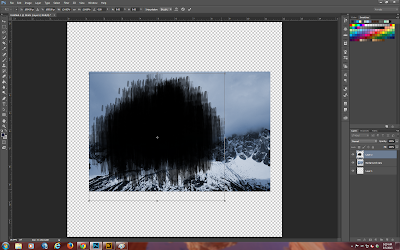This month I thought I would do something completely different. I know that many of us are into art journalling and that so many of the books that we make lend themselves to this totally freeing art form, so we are going to make a digital art journal page here.
Of course page size does not matter so whatever canvas size you are comfortable with works for art journalling. Most people like to use bigger pages but for this blog I decided to make a slightly smaller page.
As always, open a new blank page on a transparent background.
I chose 8" wide x 10" high.
Now open up a bunch of papers, elements, stamps etc. and start on your creative journey to build your page. Art journalling has no recipe, it is all to do with how you feel.
Now it is time to make a start on building my art journalling page. At this point I have absolutely not idea what direction this will take.
So now I have a background in place and have overlayed it with a CS Texture from 2010. You can find Volume 1 in the digital store.
Here you can see that I have started building up my background using various papers, textures and layer styles. You can really get some super depth by playing around with the various styles and filters that come with photoshop.
Now you can see the page building up. Also I will be rotating it to landscape soon.
I decided to rotate clockwise.
Continue to build until you are happy with what you have. Here is my final page. Most of what I used came from the National Parks kit and I also used some elements from my stash.
I do hope that you have enjoyed my little creative journey.
Your next stop on the hop is: