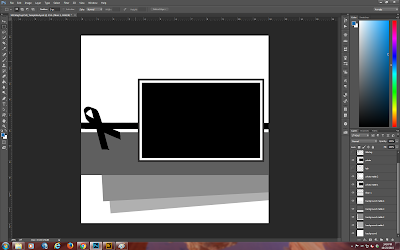This is by way of a major shout out to Karen who is totally tireless in her administration of the Club Scrap Blog and the monthly Blog Hop. So Karen, stand up and take a bow!
I came across this photo on facebook a day or two ago and thought what an absolutely adorable photo and what can I do to bring it back to life?
After a couple of hours of playing around with this, I came up with this version. Karen I really hope you like what I did.
Now I opened up everything that came with Navigation in my Bridge.
I hope you can see from the colors in the thumbnails that this kit lends itself really well to my restored version of the photo. So I immediately opened up a new file 12" x 12" on a transparent background at 300 ppi. I also pulled in the restored photo.
I have added some bokeh style scatters and placed the restored photo on top of the scatters. Now I am going back to the bridge to select the papers I want to use.
Tinker around time to see what looks best. Back in a minute with what I ended up with!
I think you can also see that I have made each layer have a style and created a frame effect with the photo using strokes. At this point, I went ahead and pulled in a bow and one of the cut-aparts to use on this layout.
I am going to go ahead and change the color of the cut-apart a bit so that it matches up a bit better with the rest of the layout. Also I moved the bow so it looks like it attaches the cut-apart to the layout.
I really don't think this layout needs anything else except to resize the bow.
Hopefully our very own and wonderful Karen does not mind what I have done here and also does not mind that I have posted this without her permission. I will of course email Karen with a hi-resolution version of the layout and the restored version of the photo that originally came off Facebook.
I also wanted to take this opportunity of wishing each and every one of you a wonderful, healthy and happy 2016.
Your next stop is:
http://