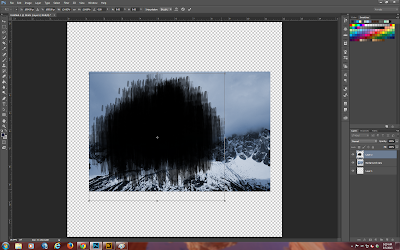The good news is that there are lots of layouts and cards already in the thread.
As always I am slightly stumped as to what to do for you all this month but I know that I will find something. After all it is only the 3rd of August today!!!
Now it is 6th August and I have an idea which I hope you will all like. What I am going to do is the technique challenge for August.
First off, open a new blank canvas 12" x 12" and transparent background.
Now open up a whole bunch of background papers which will be used for color selection.
What we are going to do is "paint" a new background using the colors in the background papers as our palette. You will need to open up your brush palette now.
I have made a start here using two of the background papers with a round fuzzy brush and just dotted the transparent background randomly.
Continue doing this while at the same time varying the brush size until you have the background completely covered.
I am accelerating the process here a bit and have added a layer filled with just white.
To do the shaving foam technique digitally, go to filter>pixellate>mezzotint>medium lines and you get this:
Now to to filter>blur>radial blur and set the slider to 100, blur method to zoom and quality to best and apply this as many times as you like until you are happy with the result.
Here I have applied this filter twice and really like the soft result.
Duplicate the layer and remain on the original layer and go to filter>distort>twirl and set the angle value to what pleases you in the new dialog box. You will see a sketch of the twirl angle in the bottom right of the new dialog box that appears.
Go to the new layer and do the exact opposite of what you just did on your original layer.
Alter the new layers blend mode to lighten, merge the layers and voila!
Now you can go ahead the build a layout or card or other project.
Here is the finished layout.
I hope you have enjoyed my creative journey.
Here is another that I did using one of the Qddl pages that came with the kit this month.
Your next stop is:
http://cathyjgray.typepad.com/