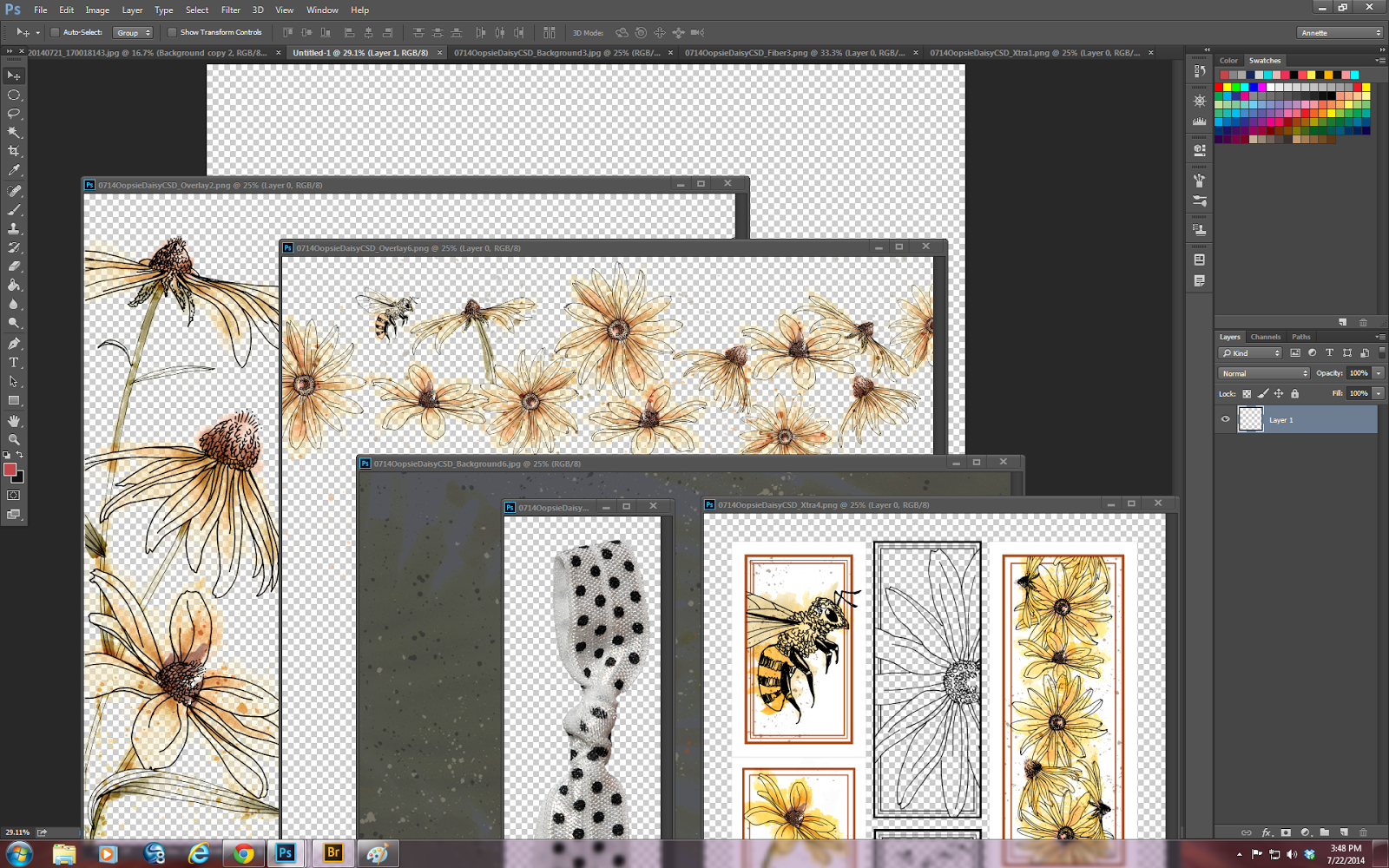Meantime, let's get cracking with this months project. First I made a new document and I always make mine 12" x 12" at 300 ppi on transparent backgound. Then I opened a photo - this one of the Lilypads by Frank Lloyd Wright at the Johnson labs in Racine, WI. I thought that this photo would be wonderful layered with some of the Blueprints papers and elements.
I then went into Bridge and opened up the file with all the papers and overlays.
If you look at the photo and the bridge folder you can see that there are loads of papers and overlays which are going to work well with this photo. Here you can see that I have opened several papers and overlays. Now we can begin to build the layout.
I have added a background and double mat so far but not made any layer styles to this yet.
Now I have added the overlay and this is where the fun begins.
With the overlay layer selected open up the filter gallery.
You will see all kinds of filters that you can play around with. For my layout I have selected the color pencil filter and brought up the submenu behind it.
Change the filter to notepaper, with Image balance of 25, graininess at 10 and relief at 11 and hit OK. This will add a very soft texture to the overlay. I also changed this layer to hard mix and you can see a bit more texture in the overlay.
Now for embellishments. Back to the bridge and find the folder with the embellishments. I knew that I wanted to use this cluster for this layout so went ahead and opened it up.
Position the cluster over the photo and at this point I erased a small amount of the paint spatter where it was on the photo.
At this point I decided to take a look at the stamps that come with this kit.
I selected a stamp and made it into a brush. Added a new layer on top of all the others and brushed the stamp on. I added a white stroke, bevel and emboss and default drop shadow to the layer and voila!
I hope you have enjoyed the process today and will try doing this for yourself. Your next stop is